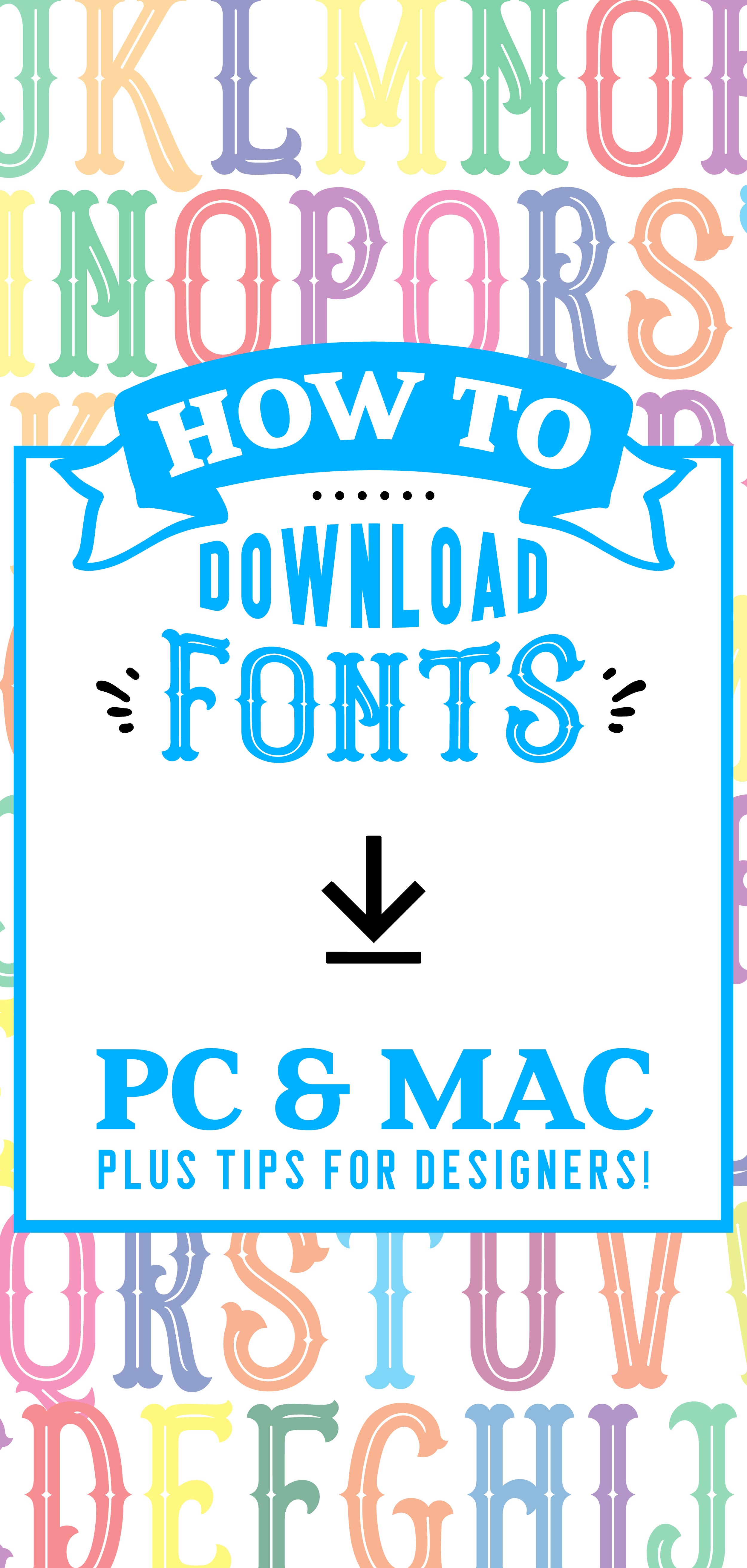How to Download Fonts
Posted by Savana Price on 6th Aug 2019
If you are wondering how to download fonts, chances are you have never done so before or you have had difficulties when downloading fonts. If you are a designer, you will want to make sure to be a little extra organized when downloading fonts if you plan to use them often. I recommend installing the OTF version of the font when available, otherwise download the TTF version.
How to Download Fonts for PC:
Option 1
- Unzip File (if not done so automatically by your computer)
- Right click on the font (.otf or .ttf format) and click install
Alternatively, sometimes you may be able to double click the font and click the Install button
Option 2
- Unzip File (if not done so automatically by your computer)
- Search for Fonts on your computer (like in the search box by the start menu)
- Click on Fonts (Control Panel) which will open the Fonts Manager
- Drag and Drop your font (.otf or .ttf format) into Fonts Manager or Copy and Paste your font into Fonts Manager
Option 3
- Unzip File (if not done so automatically by your computer)
- Open Control Panel
- You may also have to select Appearance and Personalization to find the Fonts Folder
- Double Click on the Fonts Folder to open
- Drag and Drop your font (.otf or .ttf format) into the Fonts Folder
Tip: If you are a designer I strongly recommend downloading a Font Management program to help you organize commercial use, personal use, and frequently used fonts.
You may need to restart your computer if your computer does not immediately read your new font.
How to Download Fonts for Mac:
Option 1
- Unzip File (if not done so automatically by your computer)
- Double Click your font (.otf or .ttf format)
- Click Install when the option appears in Font Book
Option 2
- Unzip File (if not done so automatically by your computer)
- Open Font Book (found in Launchpad or search for “font” in Launchpad to find it)
- Drag your font (.otf or .ttf format) in. You may want to make sure “All Fonts” is selected on the left of your window
Helpful Tip for Designers: in Font Book you will want to find the category to the left you would like to install your font and select it (this is very helpful if you are a designer who needs extra categories like commercial use, personal use, and frequently used fonts but you will need to play around with it and make sure you enable or disable your options when needed).
Another Tip for Designers: I have had problems in the past with duplicate fonts. An easy way to keep your downloaded fonts from causing problems is by creating a Folder to drop them into and THEN pulling the font from that folder into Font Book.
You may need to restart your computer if your computer does not immediately read your new font.
See Also: