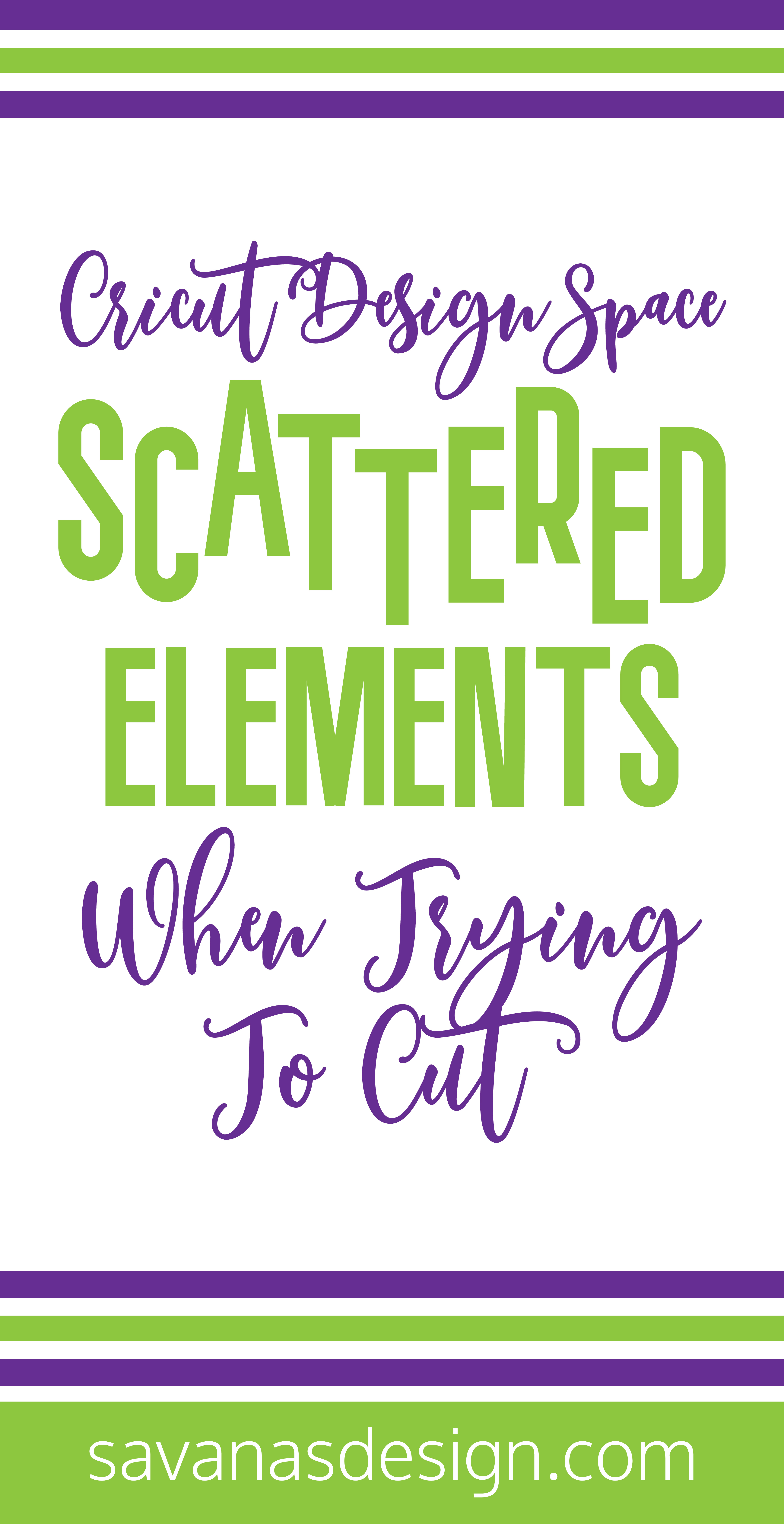Scattered Elements When Trying To Cut
Posted by Savana Price on 19th Mar 2020
If you are seeing scattered elements when you go to cut, don’t fret! There are many very simple solutions to have your design or part of your design cut in one clean layer. Not only do these tips help resolve any scattered element issues, but they are also great ideas to create easier layers to work with.
Weld in Cricut Design Space
In Cricut Design Space, select your design and then UnGroup if need be. Select the portion of the design you wish to cut in one later and then select the Weld button.
Attach in Cricut Design Space
In Cricut Design Space, select your design and then UnGroup if need be. Select the portion of the design you wish to cut in one later and then select the Attach button.
Make Compound Path in Illustrator
In Illustrator, select your design and then Ungroup if need be. Select the portion of the design you wish to cut in one layer and then select Object scroll down and select Compound Path and then select Make.
Union in Inkscape
In Inkscape, select your design and then Ungroup if need be. Select the portion of the design you wish to cut in one layer and then select Path and then select Union.
Combine in Inkscape
In Inkscape, select your design and then Ungroup if need be. Select the portion of the design you wish to cut in one layer and then select Path and then select Combine.
What Will Work:
Weld in Cricut Design Space
Attach in Cricut Design Space
Compound Path (Object then Compound Path then Make) in Illustrator
Union in Inkscape
Combine in Inkscape
What Will Not Work:
Group in Cricut Design Space
“Unite” in Illustrator will not fix the problem, but will combine any overlapping layers into one.